Modules
You can browse, search and view detail record of any module, which is available to you, in Module Screen in Home Page. Change module by opening the drawer by clicking hamburger icon, . Click the name of the modules that you want to access.
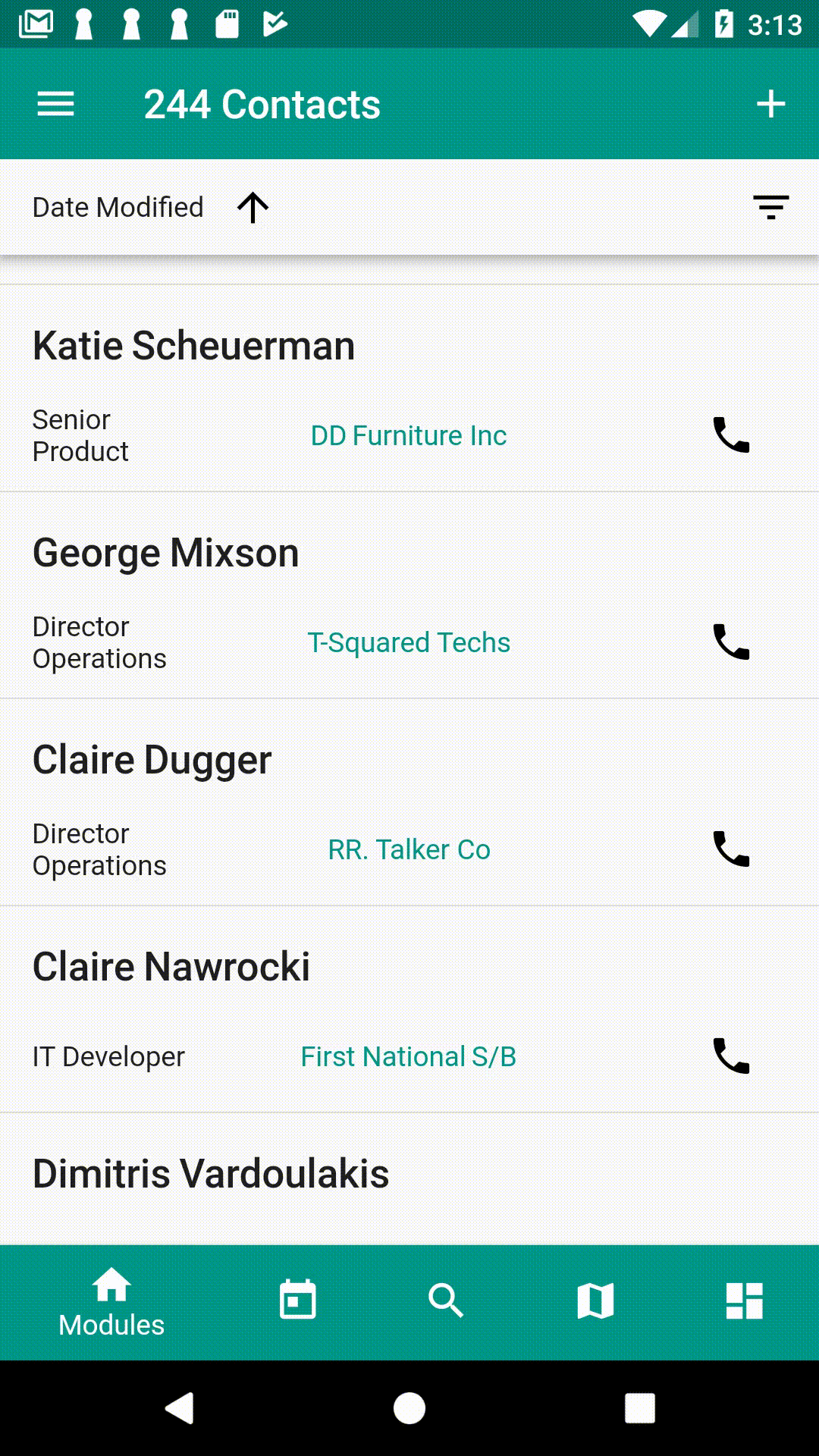
Customize modules
The list of modules on the drawer can be customized by clicking CUSTOMIZE button on the drawer at the end of module list. Module customization is a premium feature.
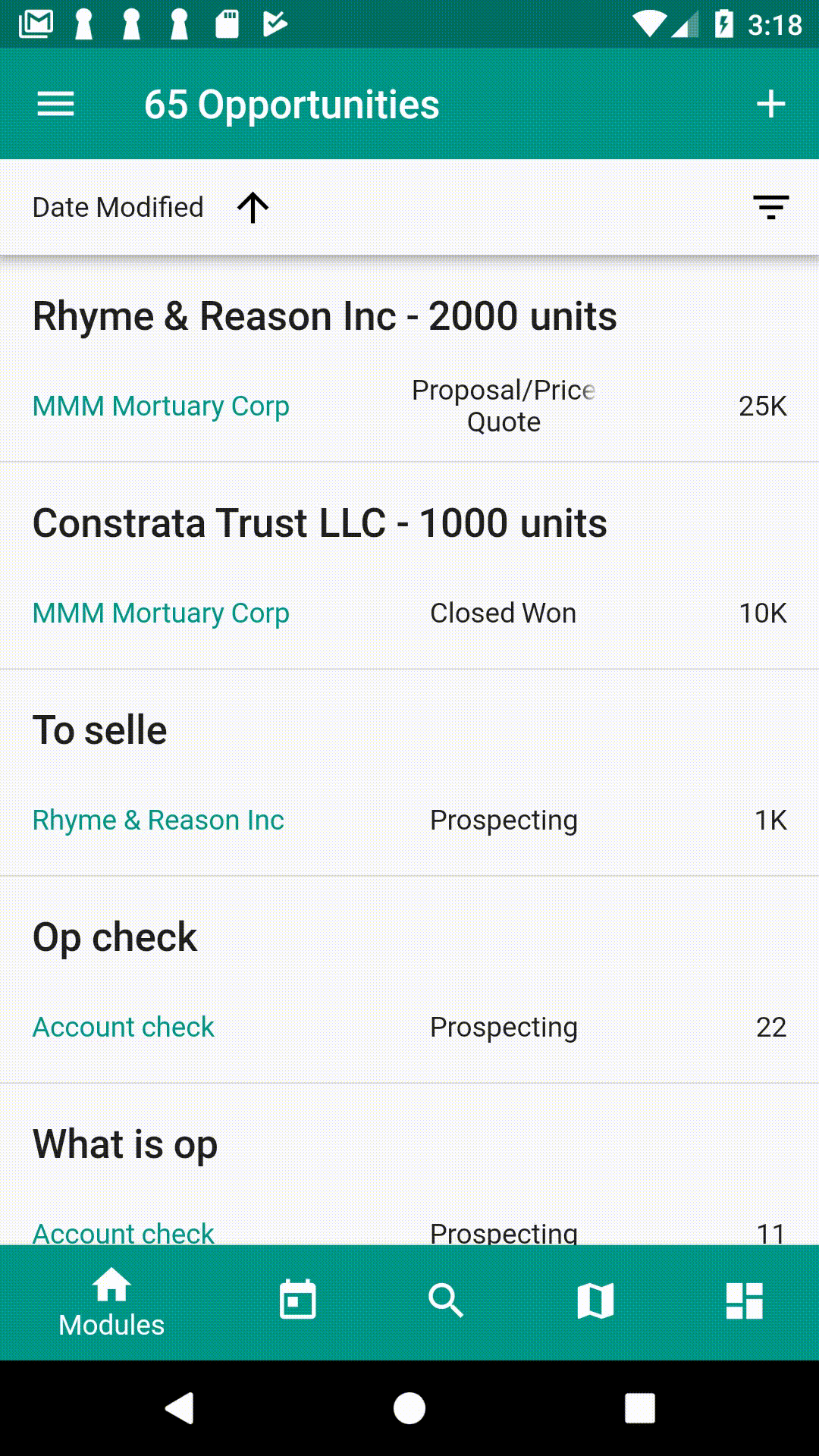
To make visible in the drawer, turn on the switch and then press DONE. Click RESET to reset as default module list.
Browsing records
You can quickly browse records in the module screen. Tap the list item to view the record in detail. The fields shown in the list items are based on type of modules and configuration in the CRM. These fields are customizable for custom mobile app.
To reload the record list from the CRM server, pull the list to top until refresh icon appear.
Ordering
By default, Module screen list records in descending order of record created. You will see most recently records top. You can change order and direction in the app bar. Click REMOVE in the model dialog box to remove ordering.
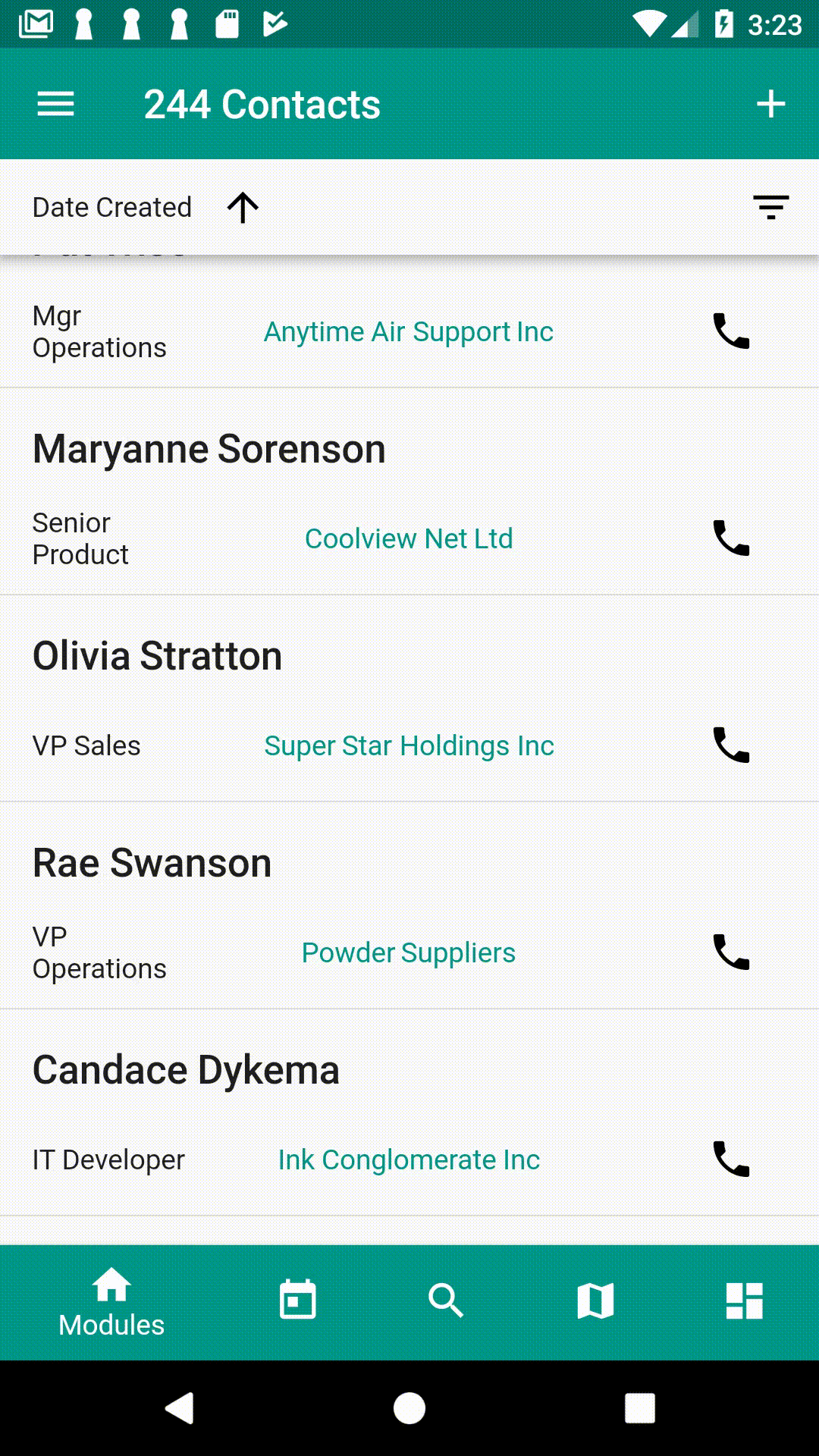
Filtering
Record list can be filtered as desired by tapping filter button . To filter by Lead Source, select it from the drop down menu and then select type of Lead Source to filter by, such as Existing Customer in the screenshot below. You can also select multiple types to show records of those selected types.
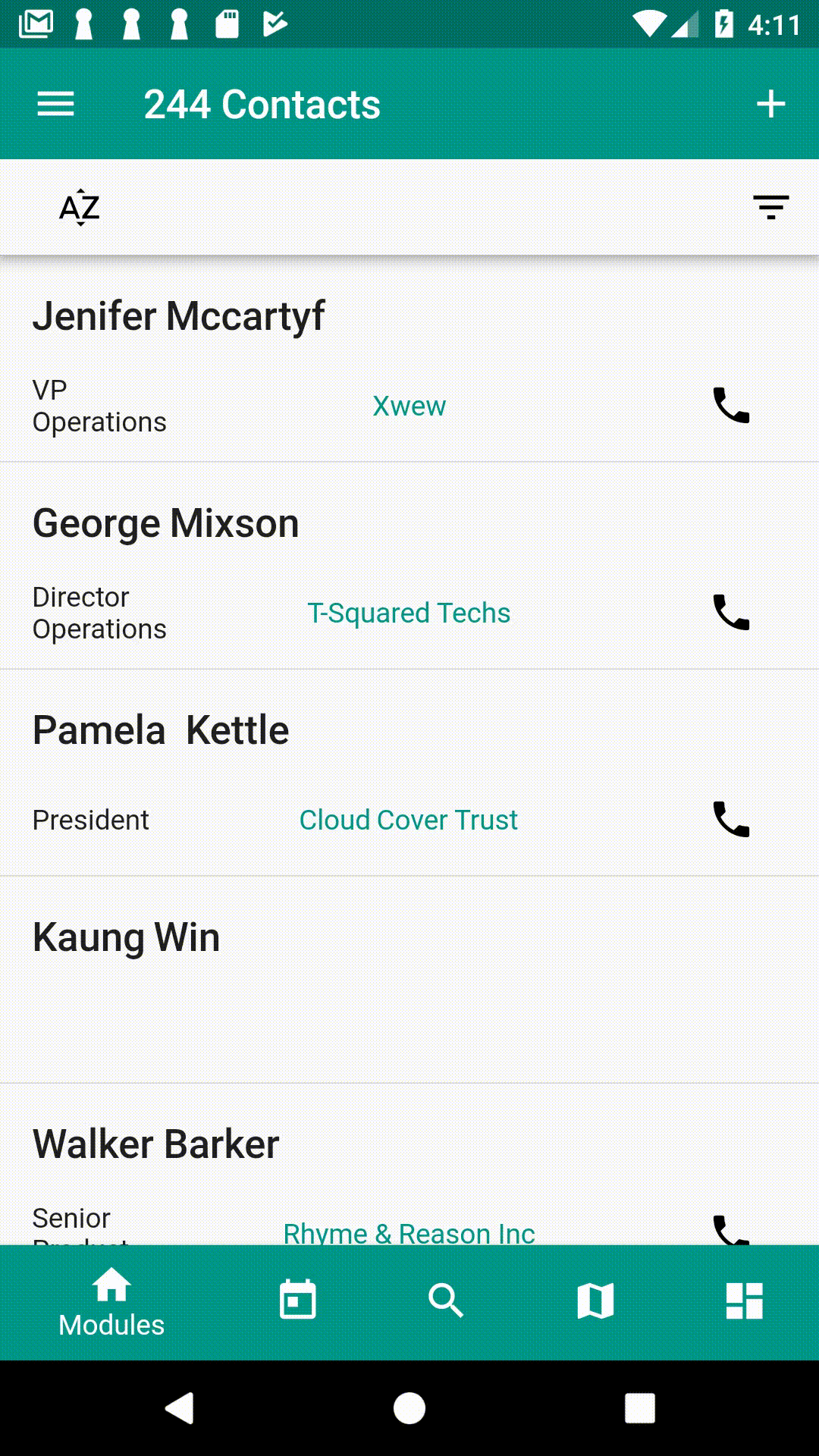
To remove filtering, click on the filter name, Lead Source, and tap to remove. You can add more filters to restrict the list more.
Often ordering and filter at the same time can produce complex query in the CRM server and fail to get result. In this case remove ordering option.
Filtering a specific assigned user
To filter by assigned user, in the filter page, select ‘Assigned to’ filed, and then tap ‘Select …’, which bring up select user page. In the select user page, choose the user you want filter.
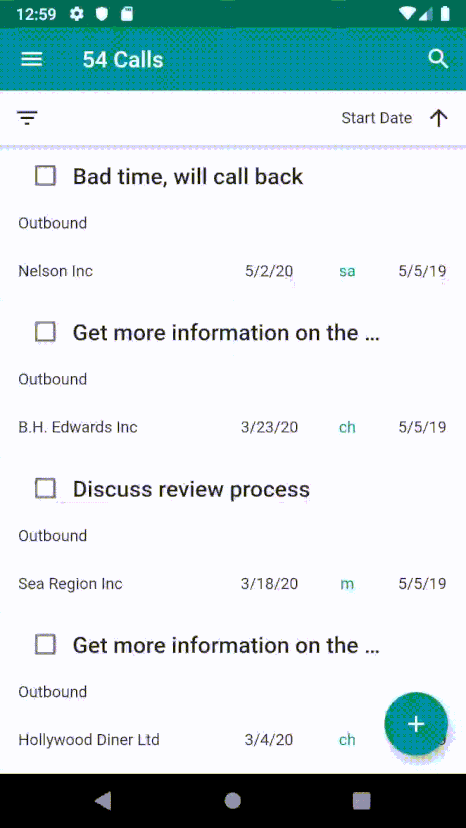
To filter yourself, simply tap ‘Me’. To remove the filter, tap ‘Any’.
Customizing filterable fields
Filterable fields can be customized. To do so, click ‘CUSTOMIZED’ in filter panel.
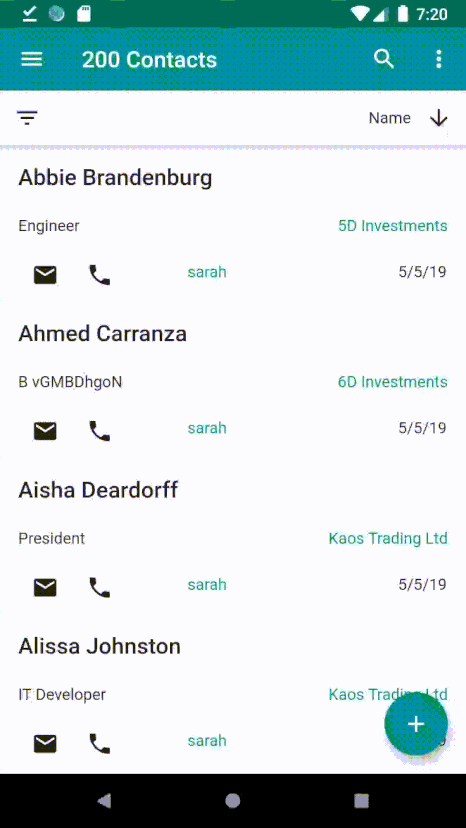
Also note that, not all fields shown may not be able to query.
Refreshing meta data
Record data are displayed according to CRM meta data defined by CRM admin. Since meta data are large and rarely change, they are cached and refresh about once a week. If you want to update meta data immediately, you can do so manually using ‘CRM meta data’ menu item in overflow menu, . The option is also available in Record Page.
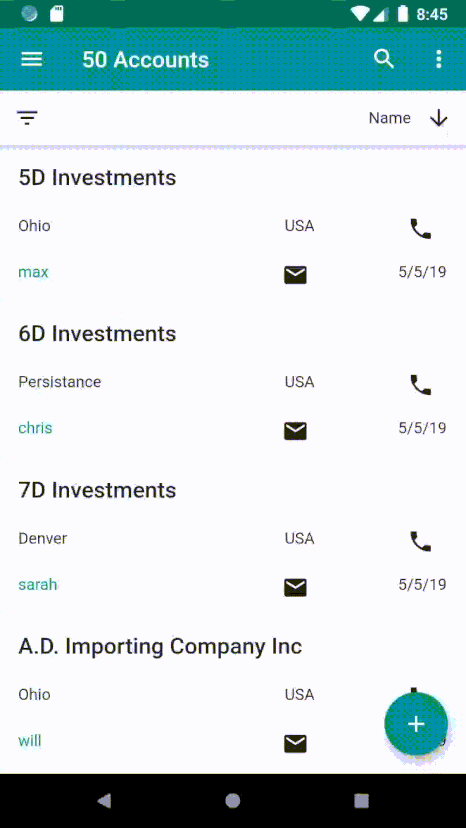
To ‘CRM meta data’ menu item to go to the module meta data page. In the module meta data page, tap button in the App Bar to refresh the meta data.