Enterprise deployment
A network admin may deploy Yathit InboxCRM extension throughout their organization by the following two methods.
- Chrome Management (for Google Apps)
- Platform Management
Deployment by Chrome Management
In Google Admin console visit to Chrome App Management under Device management section.
Search for Yathit InboxCrm. In the User settings panel set “Force Installation”. See the following GIF for detail steps.
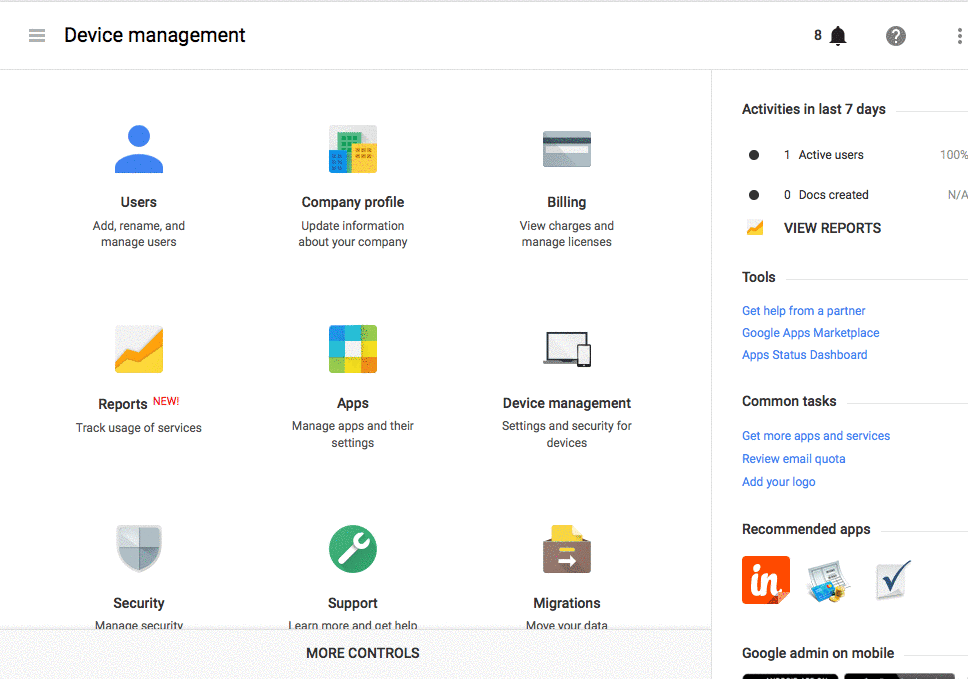
Deployment by Platform Management
A network admin may deploy Yathit InboxCRM extension throughout their organization using group policy or preference settings depending on OS platform used.
Deployment for Windows
- Find or create the following key in the registry:
* 32-bit Windows:
HKEY_LOCAL_MACHINE\Software\Google\Chrome\Extensions* 64-bit Windows:HKEY_LOCAL_MACHINE\Software\Wow6432Node\Google\Chrome\Extensions - Create a new key (folder) as
iccdnijlhdogaccaiafdpjmbakdcdakk. - In the key, create a property,
"update_url", and set it to the value:"https://clients2.google.com/service/update2/crx". - Launch the browser and go to chrome://extensions; you should see the extension listed.
- Enable the extension if necessary.
You may also use the follow command to create above registry key:
32-bit Windows
reg add HKEY_LOCAL_MACHINE\Software\Google\Chrome\Extensions\iccdnijlhdogaccaiafdpjmbakdcdakk /v update_url /t REG_SZ /d https://clients2.google.com/service/update2/crx /f
64-bit Windows
reg add HKEY_LOCAL_MACHINE\Software\Wow6432Node\Google\Chrome\Extensions\iccdnijlhdogaccaiafdpjmbakdcdakk /v update_url /t REG_SZ /d https://clients2.google.com/service/update2/crx /f
Admin level access right is required to change registry setting.
You may deploy the registry changes through Group Policy.
Deployment for OS X
- Download Chrome extension preference setting file iccdnijlhdogaccaiafdpjmbakdcdakk.json.
- Place the downloaded setting file to
* For a specific user:
~/Library/Application Support/Google/Chrome/External Extensions/* For all users:/Library/Application Support/Google/Chrome/External Extensions/ - Launch Google Chrome and go to chrome://extensions; you should see the extension listed.
- Enable the extension.
Deployment for Linux
- Download Chrome extension preference setting file iccdnijlhdogaccaiafdpjmbakdcdakk.json.
- Place the downloaded setting file to
* For a specific user:
/opt/google/chrome/extensions/* For all users:/usr/share/google-chrome/extensions/ - Use chmod if necessary to make sure that the iccdnijlhdogaccaiafdpjmbakdcdakk.jsonn file is world-readable.
- Launch Google Chrome and go to chrome://extensions; you should see the extension listed.
- Enable the extension if necessary.