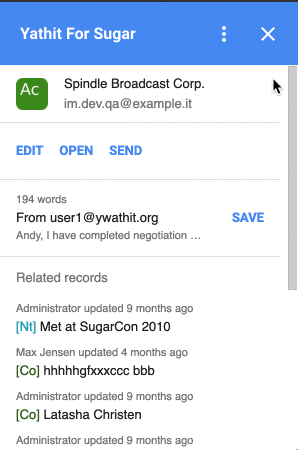Home Card
The first screen appears on the right side of Gmail message page is called Home Card.
The addon will read current message’s recipients, sender and CC email addresses and search matching records in CRM to select a target record. Only one target record is displayed in the Home Card. Target record is selected according to order of Account, Contact, Lead, Target records in your CRM. User records are not selected as target. You can change the target record in alternative section in the Home Card.
Home Card is composed of several sections, as shown in the left side of the image below.
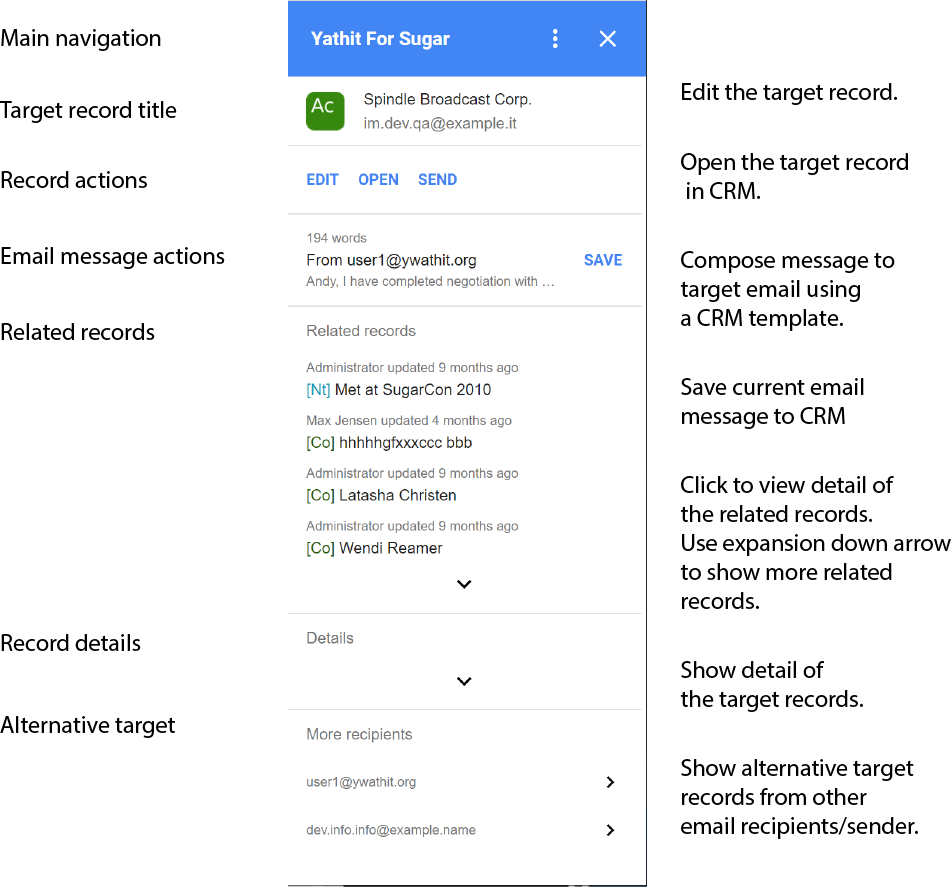
Main Navigation Section
Main navigation section appears on top of any Addon Card. Main navigation has, from right to left, close button , universal navigation menu and back navigation button if available.
Target Record Title and Record Actions Section
Name field of the selected record is displayed as title in this section along with its module type as color coded two-letter icon. The email address, which is used to search to the CRM is shown below the title.
Below Title section is Record Actions section. By default, EDIT, OPEN and SEND is shown for editing the record, opening the record in CRM portal and to compose email using CRM template respectively.
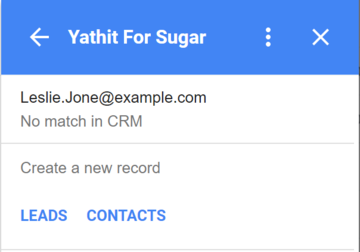
If the target email is not found in the CRM, an option to actions are displayed instead. You can quickly create Lead or Account record to the target email by clicking on the labeled buttons with module name. Please refer to Edit Record section for more detail.
Email Message Actions Section
Gmail Addon are displayed only in message view. Typically several Gmail messages are shown as thread, but there is only one active message, which is targeted in the Email Message Actions Section. You can change the target message by clicking Gmail message header.
In the section, number of words in the message, message direction with email address and snippet of the message is shown along with Save button to save the message to CRM.
Related Records Section
Related records of the target record is shown in this section. For Contact record, related records of its parent Account is also shown. Click on the item to view detail of the related records.
Record Detail Section
Record detail of the target record is shown in this section. By default, the section is collapsed. To view the section, click expand down arrow to un-collapsed the section.
Alternative Target Section
If message has more than one target, alternative target emails are shown in this section. Click arrow button to change the target.